
How to Translate Text on Your Phone Screen Using Google’s Circle to Search
With the continuous advancement of mobile technology, translating text on your phone has never been easier. Google’s “Circle to Search” feature is a powerful tool that allows users to translate text directly on their phone screens. Whether you’re reading a foreign language article, deciphering a menu, or trying to understand instructions, this feature can help you get instant translations with just a few taps. In this blog, we’ll explore how you can use Google’s Circle to Search to translate text on your phone screen seamlessly.
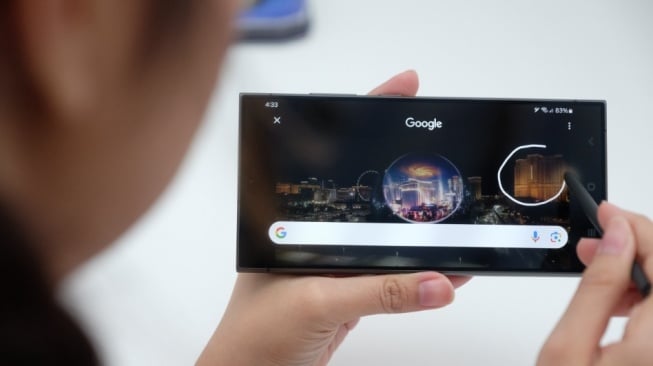
What Is Google’s Circle to Search?
Google’s Circle to Search is a feature integrated into the Google app that lets users quickly search for text without the need to type it. The feature enables you to highlight text on your screen, encircle it, and get relevant information. This can include translations, definitions, or even quick searches related to the selected text. It's especially useful for users who need instant translations without switching between apps.
Steps to Use Circle to Search for Translating Text
Here’s a simple guide on how to use Google’s Circle to Search feature to translate text on your phone:
Install the Google App
- Make sure you have the latest version of the Google app installed on your smartphone. You can download or update it from the Google Play Store or the Apple App Store.
Enable Google Lens
- Google’s Circle to Search feature is powered by Google Lens, so you’ll need to make sure Google Lens is enabled. This is typically included within the Google app, but you may also have a separate Google Lens app on your phone.
Open the Google App or Google Lens
- Open the Google app or the dedicated Google Lens app on your smartphone.
- You can also activate Google Lens directly from your camera app on many Android devices by selecting the Lens icon.
Point Your Camera at the Text
- Hold your phone camera over the text you want to translate. This could be a book, a menu, a sign, or anything else.
- Make sure the text is clear and properly focused for the best results.
Tap the Google Lens Icon and Circle the Text
- Tap on the Google Lens icon within the app. It will automatically scan the text on the screen.
- Use your finger to draw a circle around the text you want to translate. Google will highlight the text and display a few options, including “Translate,” “Copy,” and “Search.”
Select the ‘Translate’ Option
- After circling the text, select the “Translate” option. Google will detect the language and provide a translation in your preferred language almost instantly.
- You can choose to copy the translated text or tap the speaker icon to hear the translation spoken out loud.
Why Use Google’s Circle to Search for Translations?
Google’s Circle to Search is a handy tool for quick translations, especially when you’re on the go. Here are a few reasons why this feature stands out:
- Instant and Accurate Translations: The feature uses Google Translate’s robust engine to provide accurate translations in real time. You don’t need to manually input the text, which saves time and effort.
- Supports Multiple Languages: Google’s translation engine supports over 100 languages, allowing you to translate between a wide variety of language pairs.
- No Need for Manual Typing: Simply circling the text with your finger is enough to get an instant translation, making it convenient and efficient.
- Versatility: Whether you are translating a document, a sign, or a webpage, Circle to Search can handle it all. It’s especially useful for travelers who often encounter unfamiliar languages.
Additional Tips for Using Google Lens for Translation
- Offline Translations: If you’re in an area without internet access, you can still use Google Lens for translation. Simply download the language packs you need from the Google Translate app beforehand.
- Real-Time Translation: You can also enable real-time translation within Google Lens, where the translated text appears directly over the original text on your screen. This feature is perfect for signs and menus.
Google’s Circle to Search feature is a versatile and powerful tool that simplifies the process of translating text on your phone screen. By combining the capabilities of Google Lens and Google Translate, this feature makes it easier than ever to understand foreign languages, whether you’re traveling, studying, or simply exploring different cultures online. So next time you come across text that you don’t understand, just circle it with Google Lens and get your translation in seconds.
Article Contents
- Google Lens Translation
- Circle to Search
- Instant Text Translation
- Mobile Translation Tool
- Real-Time Language Translation